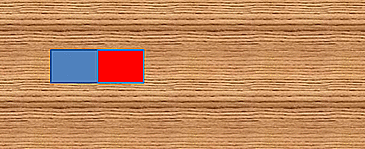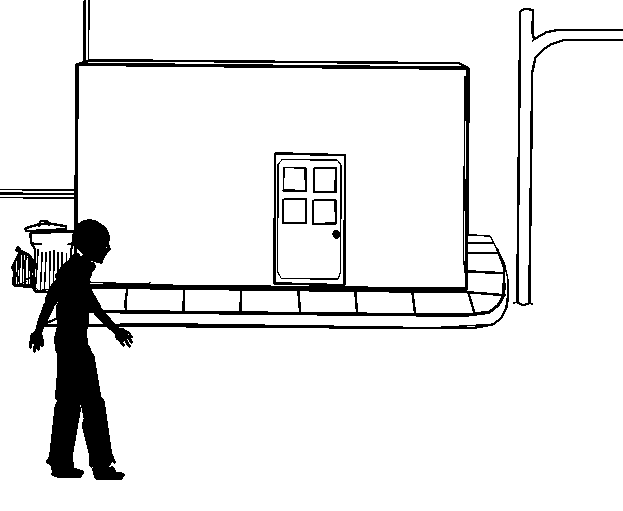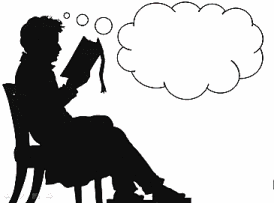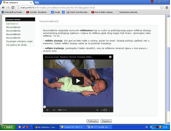Gifs and Me
Way back in the mists of Web 2.0, when YouTube was a glint in Google’s eye and Wikipedia was Encarta’s weedy rival, I built a website. I had neither the finances, nor the time, to buy and learn to use Flash. So, to give my site a bit of pizazz, I used a fair old sprinkling of downloaded Gifs. Not too many because they can be pretty distracting and, besides, in those ISDN days they slowed page loading to a speed that allowed you take a comfort break…
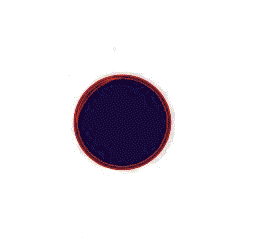 When I came to build my new, improved site I had acquired Paintshop Pro which came with an applet called Animation Shop. Animation Shop lets you create or edit Gifs frame by frame or by adding effects and transitions to images. You can download it these days for free, and it’s still very useful, although the user interface betrays its age and it possibly won’t run on Windows 8. I’m still very fond of some of the Gifs I created with Animation Shop.
When I came to build my new, improved site I had acquired Paintshop Pro which came with an applet called Animation Shop. Animation Shop lets you create or edit Gifs frame by frame or by adding effects and transitions to images. You can download it these days for free, and it’s still very useful, although the user interface betrays its age and it possibly won’t run on Windows 8. I’m still very fond of some of the Gifs I created with Animation Shop.
I thought little more about Gifs for some years, until I began to become aware of a re-birth through Tumblr sites I was visiting; but it was only when I chanced upon Zeega that I became really interested once more – enough to start making gifs again. Zeega allows you to acquire gifs through giphy and mix and match them with text, and Creative Commons licensed stills and music. Zeega’s main man Jesse Shapins (of luxuriant beard) gives an excellent starter tutorial here. I was particularly interested by the simple way multiple gifs and stills can be made transparent and layered allowing creative combinations. Completed zeegas can be embedded in sites and blogs.
The great advantage of the gif is that it is an image format not a video, which 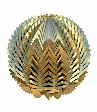 means it can be added directly to a web page or included in a presentation without the need for video uploading to a host. Making gifs has certainly come on a bit. Complex and sophisticated work has given rise to the idea of gif as an art form My daughter’s phone made a gif from a series of pictures she took, without even asking her. There is currently a brief history of the gif on Zeega – all told with gifs, of course.
means it can be added directly to a web page or included in a presentation without the need for video uploading to a host. Making gifs has certainly come on a bit. Complex and sophisticated work has given rise to the idea of gif as an art form My daughter’s phone made a gif from a series of pictures she took, without even asking her. There is currently a brief history of the gif on Zeega – all told with gifs, of course.
Making Gifts
Googling ‘making gifs online’ produced a swathe of sites, all offering free conversion and editing of online videos. The ones I tried worked pretty well, but when I got interested in making my own stuff again, I wondered if there was a free download for desktop use. Need I have wondered? Several arrived complete with irritating toolbars or apps which caused me to uninstall them immediately – and the junkware… (Note to self: do not download free apps when tired).
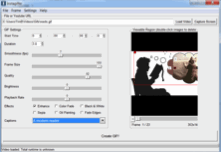 Finally I came upon Instagiffer freeware, with a pleasantly functional interface and all the video-to-gif functionality I needed – and no ads or – erm – troubling – toolbars. It allows the clipping of online video or will convert your own videos. You can also capture gifs from any moving item on your screen. Clips can be edited from your chosen start-frame to end-frame or individual frames removed by double-clicking. Size and quality can be adjusted. Images can be cropped. There are even some special effects. The finished gif will save to a folder of your choice. The only thing I’ve found missing is the ability to identify the number of plays, but Animation Shop can do this with your finished gif if you wish and maybe to add a cross frame fade as well, to smooth the characteristic end-of-gif ‘jerk’.
Finally I came upon Instagiffer freeware, with a pleasantly functional interface and all the video-to-gif functionality I needed – and no ads or – erm – troubling – toolbars. It allows the clipping of online video or will convert your own videos. You can also capture gifs from any moving item on your screen. Clips can be edited from your chosen start-frame to end-frame or individual frames removed by double-clicking. Size and quality can be adjusted. Images can be cropped. There are even some special effects. The finished gif will save to a folder of your choice. The only thing I’ve found missing is the ability to identify the number of plays, but Animation Shop can do this with your finished gif if you wish and maybe to add a cross frame fade as well, to smooth the characteristic end-of-gif ‘jerk’.
After giffing about a bit with my own and online videos, I wondered about screen capturing video from other tools that will animate images, like Photo Story 3, for example, which creates a ‘Ken Burns’ video from stills. And then I tried screen capturing from Powerpoint.
If you have never tried Powerpoint’s object animation button for fear of having your presentations sneered at, now’s your chance to play. The custom animation sidebar allows a surprisingly large amount of flexibility including drawing paths for the objects to travel along, delays and multiple animations at the same time. Do choose the advanced timeline as you can drag the animations to the length you require. You will only need to screen capture the animation Play preview window (rather than the full screen) as it’s plenty big enough for a gif.
Finally it occurred to me that by inserting the gift you had just made, into a 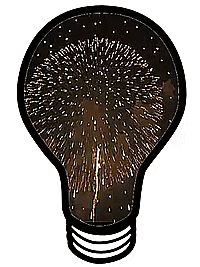
PowerPoint page, and adding a mask on top (a picture with a transparent hole in it) you could create shapes with animated insides. You can do this too with the Powerpoint animations themselves. To make a mask, remove the insides of a simple line image. This easily be can be done by using the ‘magic wand’ selection tool of any half-decent image editor (I use Paint.NET). Save it as a png. or gif, as JPEGs don’t do transparency. Bring it to the front of your stack of Powerpoint objects with the animation paying behind the ‘hole’. Using Instagiffer’s screen capture tool you can end up with a TV with moving images on the screen or a boat full of swimming fish. My current personal favourite is a lightbulb with a firework display inside i.e. lots of brilliant ideas!
Capture with Instagiffer and the surrounding blank page area can be cropped. I use white pages most often but you could colour your mask the same colour as your page. If you want a completely transparent surround for your gif the Online Image Editor (no signup) has a transparency wizard that will do this for you.
Two more gif must-haves
If you have never seen, or previously written off, the Pivot Animator freeware, download it now and start playing. Peter Bone, the deviser of Pivot has fairly recently produced the first non-beta version 4, which will animate objects (sprites) as well as stick figures. Pivot animations will now save as gifs or video. There’s a good support site too. Microsoft Research offers a free download of Cliplet which allows the creation of those animations with still backgrounds (known as cinemagraphs). It comes with free tutorials. Some fairly sophisticated animation can be achieved. In the classroom this could involve detailed planning and editing while using very short action clips which might take only a couple of minutes to capture saving groups wandering around with cameras for hours. The file sizes are relatively small as only part of the screen is animated, which means you can have pages full on your class blog…
Gifs in use
 There is something strangely compelling about the animated gif. Students love them. There are some truly beautiful gifs out there as well as a fair collection of the dull, obscene, sparkly or limp – pretty much like the rest of the web. They certainly add visual interest to your presentations. If, like me, you are a fan of Inanimate Alice you’ll have some great models for writing with animation.
There is something strangely compelling about the animated gif. Students love them. There are some truly beautiful gifs out there as well as a fair collection of the dull, obscene, sparkly or limp – pretty much like the rest of the web. They certainly add visual interest to your presentations. If, like me, you are a fan of Inanimate Alice you’ll have some great models for writing with animation.
I’m getting interested in the language of gifs. All stories need some form of punctuation: pauses, full stops or slow fades for example. The animated gif sits between a still image and video. It plays without the need for action on the viewer’s part.
Naturally movement is key but in a story perhaps they need to loop without over-obvious junctions to convey a sense of continuity. Perhaps, like all punctuation, it best signals a changeover. My Magic Lantern animations were headings which hinted at the page contents. A blazing fire could be the beginning or ending of a piece and used to symbolize leaving or arriving home; ripples on water: dissipation or a response to a whim…
Gifs can allow for close observational writing. Action clips could be used as scenes from the middle of a story, for which students can suggest, or write, beginnings and endings.
Simple, moving diagrams can be made by you or, even better, students collaborating, to demonstrate processes in Science, Technology and Geography and assembled on a shared Padlet wall. 
 Now, if all this has whetted your appetite but the techtalk has left you cold, you’ll perhaps be glad to know I’m in the middle of planning, writing and recording a free online course, DIY GIF , covering all this and more. It should be finished by the end of August. So keep your eye on my Digital Glue blog for regular updates on the progress of the work. You could be making some lovely autumnal gifs or maybe even moving scenery for your Christmas Production.
Now, if all this has whetted your appetite but the techtalk has left you cold, you’ll perhaps be glad to know I’m in the middle of planning, writing and recording a free online course, DIY GIF , covering all this and more. It should be finished by the end of August. So keep your eye on my Digital Glue blog for regular updates on the progress of the work. You could be making some lovely autumnal gifs or maybe even moving scenery for your Christmas Production.
And have some very engaged learners…
Tim Brook
http://www.digitalglue.org/