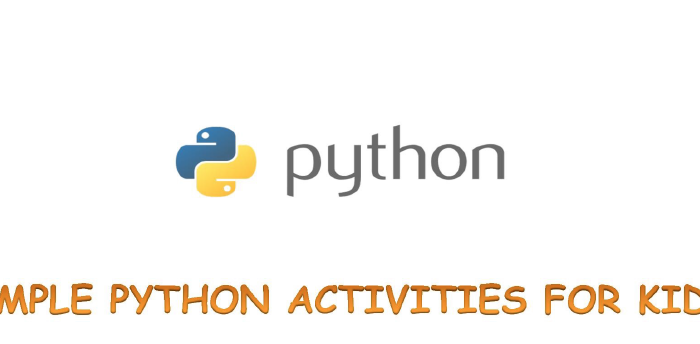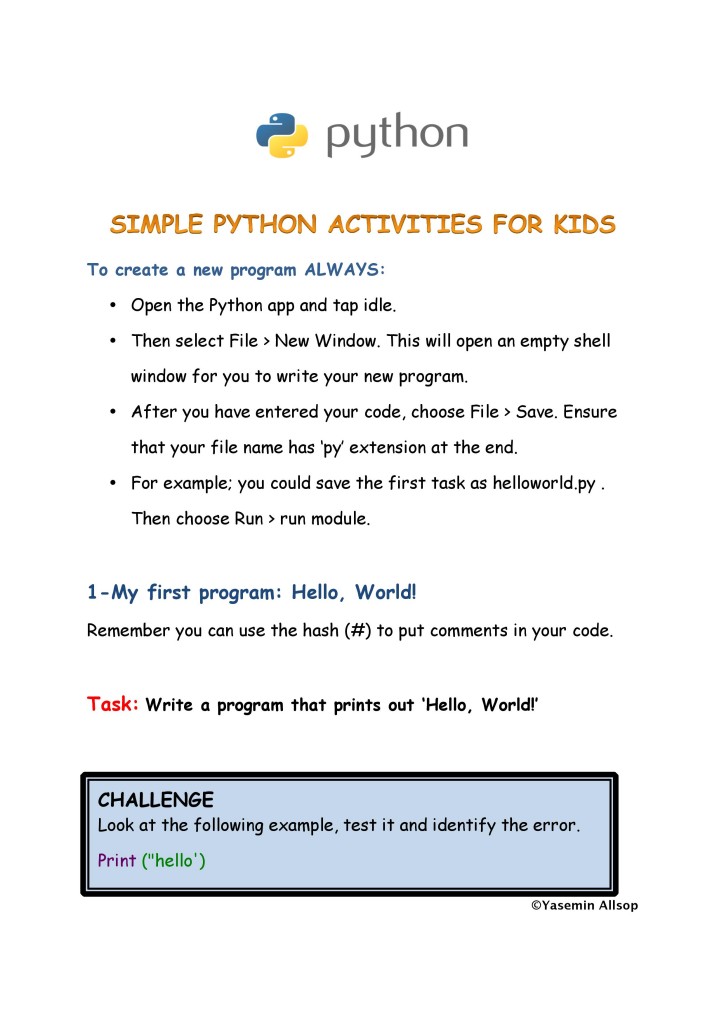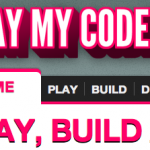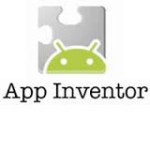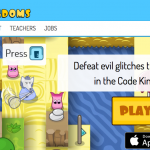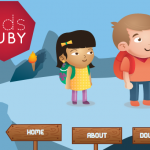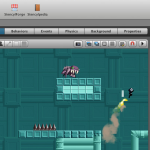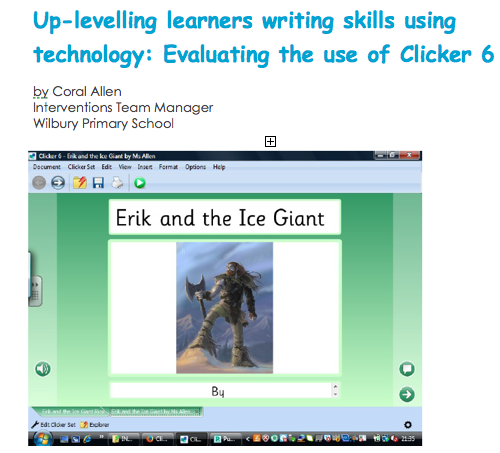Interactive White Boards in schools: BENEFITS AND ISSUES
The classrooms in our schools are more congested with technology than ever before. When I was at primary school there was a BBC Micro Model B in the corner of the classroom and a couple of Acorn computers in the library. Today almost every teaching space is equipped with a computer and Interactive White Board (IWB) and schools have computer suites with enough computers for whole classes of pupils at the same time. Many lessons are delivered, at least partially, through the use of PowerPoint or Prezi presentations and watching video content no longer requires uprooting a whole class to a separate room to sit in front of an antiquated VCR and TV combo. Many people consider the proliferation of these technologies throughout schools to be an entirely positive development however I feel it is important to take a balanced view. This essay will attempt to critically analyse the research into the effects of technology in the classroom. It will also ask whether we are using the technology that is available to us in the most effective way, paying particular attention to the use of IWBs in classroom teaching.
As a digital native I have always been very keen to embrace all and any technology that is available to me however it has become clear that these technologies do not always make for better student outcomes, the success of the learning environments that contain these technologies is dependent on the pedagogies utilised by the practitioners within them. I have seen both good and bad practice in my school experience. In many cases teachers seem to be using IWBs as a direct replacement for the black and whiteboards that have been in schools for years. There are some very limited benefits with this kind of use of IWBs. The teacher is able to keep eye contact with the class for a greater proportion of the time because putting new information on the board only requires a tap of a pen on the board, rather than the lengthy erasing/writing process required on a normal black or white board. (Beauchamp, 2004) This small benefit of the modernisation of classrooms from the analogue to the digital is not in itself enough to justify the costs involved in upgrading. It is only when a new, interactive pedagogy is adopted that the costs involved in these upgrades become worthwhile. This area has been extensively written about and the conclusion above is one echoed across lots of different pieces of academic research. (Abbeduto & Simons, 2010; Schuck & Kearney, 2007; Miller, Glover, & Averis, 2004) Even when teachers are using new pedagogies, such as PowerPoint presentations, all is not immediately and automatically well. In the hands of a teacher who is proficient in and enthusiastic about using PowerPoint presentations and similar presentation technologies they can be extremely beneficial to the class, however teachers who centre their lessons around longwinded slides, or even worse, read directly from them, could actually be doing more harm than good (Lightfoot, L, 2011) So what actually constitutes best practice? How can teachers create lessons that best utilise the equipment they have available to them? Do IWBs help to create motivational learning environments? And, how can we equip teachers with the required skills to make the most out of this technology?
One of the most important factors in ensuring that the right training regimes are put into place. It is of the utmost importance that the training provided to teachers is of high quality and ongoing. It is easy for schools that have installed the IWB technology to hold a one off technical training day in order to improve teachers understanding of the technology however this approach is very unlikely to yield the best results for students. Training needs to cover the technical aspects of using IWB technology but must also, and perhaps more importantly, help teachers integrate this technology into their pedagogy and conversely mould their pedagogy around it. Clearly this cannot be achieved with a one off technical training session. Some staff, those who are keen and interested in the technology, will take it upon themselves to improve their skills and to make the most of the equipment available to them. However those who are less keen or perhaps even intimidated by the technology will find it easier to stick with the basics and will not begin to exploit the full potential of these devices. (Digregorio & Sobel-Lojeski, 2010) With this in mind it is important to implement a long term, whole school approach to training, allocating long term support and guidance to all the practitioners within a school but also providing the opportunity for teachers to feedback to each other and share good practice.
A school culture that reflects a wide “buy-in” from teachers to the IWB concept will allow administrators and faculty to observe, coach, and give constructive feedback to each other. …By giving teachers the proper ongoing technical and pedagogic IWB training, they are likely to be better equipped to transform their teaching as compared to their relatively inexperienced counterparts (Digregorio & Sobel-Lojeski, 2010).
With the correct training it is obvious that IWBs offer an opportunity to make classroom teaching more centred on the pupil when compared to the more didactic methods of the past. Children are no longer expected to sit quietly at the back of the class listening to an endless stream of information. The teacher is no longer considered to be the infallible source of all knowledge. It is expected that pupils and teachers should work together, interacting with the technology available to them in order to learn. It is important to distinguish the difference between the interactivity that any given piece of equipment can facilitate and whether these interactivities can contribute towards an educational dialogue. It is clear that the IWB provides many opportunities for pupils and teachers to interact with it. It is possible to highlight, erase and annotate text, you can animate objects and it can automatically recognise handwriting. It is even possible to set the IWB to provide feedback such as sounds and animations when a correct answer is selected. Clearly all of these features are “interactions” but the question still remains as to whether they are beneficial to the educational dialogue within a classroom. Implementing a dialogic approach to teaching involves encouraging learners and teachers to share ideas and build upon each other’s knowledge in order to reach shared conclusions. (Alexander, 2004) It is by adopting this attitude to teaching and embracing this way of working that teachers are able to make the most out of the technology available to them. IWBs and other advanced technology should not to be seen as the driver of pedagogical change but merely a tool which can help a teacher to implement new pedagogies they are already fully committed to.
It seems that a tool such as the IWB can present new possibilities for a teacher, but it is as the servant of pedagogy and not its master. … Those teachers with dialogic intentions strive to employ a variety of IWB functions to enhance the quality of pupils’ learning experience. Thus the effective use of the IWB as an educational tool is not inherent in the hardware, software or even the materials it displays. It is predicated upon the teacher’s practical understanding of how to engage students and to help them learn (Mercer, Hennessey & Warwick, 2010).
There is a great deal of agreement regarding the effects on motivation that the introduction of IWB technology has on students, initially at least there seems to be a short term positive impact on the motivation of pupils. (Armstrong et. al., 2005; Shenton & Pagett, 2007; Wood & Ashfield, 2008) In a 2002 survey conducted in two Sheffield schools, a high proportion of children, (57 – 68%) when surveyed described lessons using the IWB as more fun and interesting. (Torff & Tirotta, 2009) Whilst this is a positive result it does suggest that the added motivational value of being taught using an IWB is not as large as it could be. It is therefore very important that these pieces of equipment are used in the best possible way, in order to maximise their impact.
Another consideration to think about is whether just because the technology is available to you, it should be used at all times without any consideration for the pedagogical benefits. There are several ways to look at this but perhaps the most interesting and useful is the SAMR model. SAMR stands for Substitution, Augmentation, Modification and Redefinition and at its simplest form allows you as a practitioner to see what benefits your use of technology has. At the substitution level all that is really being achieved is replacing an analogue technology with a digital one. This could be as simple as showing your class a map of their town on Google maps rather than in a road atlas. In this case you are not really adding to the learning and some would argue that you are actually taking away from the learning by not teaching map reading skills. In the second level of the SAMR model you might use Google maps to plan a walking route through a town with your class, in this case the technology has augmented the learning by giving precise distance data for the route you have planned. In the third level learning is actually modified and the technology gives you opportunities that may not be possible without the technology, an example of this might be using Google street view to see the types of housing in cities and towns around the world. And the fourth level is redefinition, this is where technology can be used to create new ways of displaying and presenting work. Children are able to present their work in the form of video blogs or YouTube clips and are no longer restricted by what is possible with a pen and a piece of paper. Teachers can create interactive quizzes and are able to collaborate with teachers from around the world as well as with their own pupils and colleagues all with the aim of improving learning and teaching for everyone. It is with these final two stages of the SAMR model that the best use of technology can be found, when it used to create new and exciting ways of both learning new things and presenting what has been previously learnt. (Edinburgh city council, 2012)
The question of whether IWB technology is beneficial to the children in our schools is a difficult one to answer. When used properly it can certainly contribute to a more engaging and motivational learning environment, however this is not always the case. Whether through lack of training or a lack of desire to embrace the digital age there are cases where the technology that schools have spent so much on is not utilised to its full potential. Because of the massive investment schools have made, this technology is now firmly embedded within our classrooms it is therefore essential that teachers are properly trained, not just on the technical aspects of how to use IWBs but also in the pedagogical benefits of them. It is also very important that we recognise when it is beneficial to use these technologies, for too often they are used for trivial tasks which are not in any way enhanced by their use. We have, in our schools, an exceptionally powerful tool, with the potential to enrich and inspire millions of children but like all powerful tools, it is of very little benefit in the wrong hands.
Introducing Binary in Key Stage 2 by Su Adams
You can download the resources using the links below:
Double sided binary cards
Double sided binary counting cards
Binary calculator template
Since the introduction of the new computing curriculum, much of the focus has been on programming. Now that we have begun to get our teeth into this, it’s worth turning our attention towards helping our pupils to understand computer networks.
This begins with understanding binary; how computers store and transfer information. But what is binary, how should we teach it at key stage 2 and why?
Binary falls within the Medium Term Plans at our school for Year 3, and provides the foundation for our pupils’ learning about networks. This base 2 number system crops up repetitively throughout computing and so has great relevance. Binary dictates memory threshold sizes, IP address thresholds, screen resolution sizes, processing speeds, the list is endless.
Just like anything, to teach binary successfully it needs to be practised, to embed the learning. In order to avoid further saturating the already full curriculum, we have chosen include this skill when learning about networks, programming and other areas of the pupils’ learning.
When introducing binary, it is useful to break down the introduction into sections.
What does a binary number look like?
- Review of place value and denary
- From denary to binary
- Counting in binary
- Assessment
So what does a binary number look like?
To teach this section you will need:
Double-sided Binary Cards (enough for every child in the class)
Binary is a number system made up of ones (1) and zeros (0). A one and a zero could be used to represent all sorts of information; on/off, true/false, black/white etc… Ask the children what those pairs have in common. At this point it is useful to involve 5 pupils providing each with one of a double-sided binary cards. On handing out the cards I usually give them the zero side stating ‘you are a zero’ (this often sparks up some amusement, as one of them may comment that they’re not nothing!). Pupils usually automatically line up with the numbers and hold them in front of them, if not encourage this. Ask the pupils to all turn over their cards (to display the number 1) and say “on”, ask the children to turn them back to zero and say “off” involve other members of the class encouraging them to use alternatives such as true or false etc…
Next ask pupils to turn over cards to represent the following 01101 then challenge other pupils to read out the number. Pupils will most likely ignore the 0 on the left, then read the number as one thousand, one hundred and one, as they will assume it to be a denary number. Highlight to them that this is a binary number, ask them to remind you what a binary number can include (only a 0 or a 1).
Next getting the class into groups of 5s hand out the remaining double-sided number cards. In the very likely situation where there are surplus pupils, rather than making a smaller group, these pupils can become ‘Binary Callers’ ensuring that numbers are made up correctly. Call out a 5 digit binary number to check that pupils represent these correctly. Then the ‘Binary Callers’ can call out variations of 5 bit binary representations such as on, off, on, on, off or true, false, false, false true. After repeating this a few times, switch over your ‘Binary Callers’ and then challenge children to organise themselves correctly without communicating (you may well find that 1 or 2 pupils in each group take the lead at telling others to display a zero or 1 as appropriate). Then for the next binary number challenge the children to make sure they know which location they are in (i.e. first binary number, middle or last etc…) then they close their eyes and try to represent the number correctly. This usually creates a little amusement, as you might imagine.
Tell the pupils that each zero or one represents a ‘bit’, you could also introduce that 8 bits is known collectively as a byte (and if you want to take it a little further, that 4 bits is a ‘nibble’, a fact that pupils usually find amusing).
Advise pupils that all digital information is stored or transmitted in binary and ask them to consider all the different forms that this could take i.e. text, music, photographs, videos, requests for information. This is whether the information is on their computer or the internet, on a digital camera or a smartphone.
At this point, it is useful for pupils to consider why there are only two options. Using a physical switch (such as a light switch) is a constructive, visual way of demonstrating that digital information is stored on lots and lots of tiny switches within digital devices. A switch has two states; it can be on or off. As modern number systems start at 0, off is represented by 0, whilst on is represented by 1. You may choose to ask pupils why they think we don’t use Roman Numerals as a number system; Zero cannot be represented in Roman Numerals.
Review of place value and denary
To teach this section you will need:
A whiteboard – preferably interactive
Having introduced what a binary number looks like, it’s time to look at number systems, how they work and how binary can be used to represent numbers. The number system that we use is called denary. Remind pupils that the binary number system is base 2.
Questions:
Binary is base 2. What clues are there in its name tell us this? Often it will help to ask pupils to name other words that begin in the same way and question what these have in common e.g. bicycle, biplane etc…
Can we work out what the base number is for denary?
Why do we think that the number system that we now use is base 10? Perhaps because we have 10 fingers (or digits)?
If base 2 has 2 states, how many states does denary have? Use fingers to show each of the ten states, starting at zero. Remind them how important zero.
Next create a place value table on the board
Above write Denary – Base 10
Write in the place value titles then add in the power value for each column explaining that this refers to how many times you multiply a number by itself. Ie 103 = 10 x 10 x 10
Ask pupils to remember that denary has 10 states, then ask what is the smallest number that can exist in units, when you receive the correct minimum enter 0 beneath units. Then ask pupils what is the largest number that can exist in units, again when the correct answer is given write 9.
Do the same for the Tens column, ensuring that pupils realise that the minimum and maximums will be the same for each column.
From denary to binary
To teach this section you will need:
A Whiteboard – preferably interactive
Start a new place value table
Above it write Binary – Base 2
Write in the first 3 place value titles of 1, 2 and 4 then ask the pupils to help fill in the power value for each column reminding them that this refers to how many times you multiply a number by itself. i.e. 23 = 2 x 2 x 2
Ask pupils to try and calculate what values should be written in the empty columns.
Ask pupils to remember that binary has 2 states, then ask what is the smallest number that can exist in units, when you receive the correct minimum enter 0 beneath units. Then ask pupils what is the largest number that can exist in units, again when the correct answer is given write 1.
Do the same for the 2 column and so on, ensuring that pupils realise that the minimum and maximum will be the same for each column.
Counting in binary
To teach this section you will need:
A Whiteboard – preferably interactive
Double-sided Binary Counting Cards
Binary Calculator Templates (pages 2 & 3) – printed on card
Hold up a random Binary Counting Card showing them the ‘on’ side. Using the binary table that you have created, ask pupils where you should place the card. They should use the quantity of dots to help them place it correctly. Do this for the remaining 5 columns demonstrating the value of each column. Draw attention to the 1 at the bottom of the Counting Card, ask what this means in binary.
Next turn one of the Counting Cards over stating that it is now off. You now longer have those dots and the binary value of 0 is now shown.
Use the Binary Counting Cards to display 01000 state that this means that 1 is off, 2 is off, 4 is off, 8 is on and 16 is off. The denary conversion for this binary representation is 8.
Questions:
Is it possible to make 4? Once the explored display the binary representation for 4 (00100).
Is it possible to make 3? Once the explored display the binary representation for 3 (00011).
Using the binary place value table, we can see that we have 2 and we have 1 by adding those numbers together, we get 3
Is it possible to count using binary representations?
Assessment
To teach this section you will need:
Mini Binary Counting Cards where needed for support
Binary Calculator Templates (pages 2 & 3) – printed on card
A Challenge Sheet to test calculators
Give pupils instructions for making their Binary Calculators. They will need to fill in the denary values for each column, in the correct place. They will also need to apply some computational thinking around sliding in the strips so that the correct information displays.
Finally, in order to test their calculator, you will need to create a challenge sheet, this could be made up of some of the questions below as well as asking them to supply binary representations for denary numbers or vice versa, and asking them to create their own challenges for their peers.
Questions:
What is the highest number we could count to with 5 bits?
With Binary Counting Cards in all 5 columns set to 1 (on), we can add all of those numbers to total 31 i.e. 16 + 8 + 4 + 2 + 1 = 31 Can we count higher in binary?
How high could we count if we weren’t restricted by the number of bits?
Could we use our fingers to count in binary?
Can we quickly tell if a binary number represents an odd or even number without calculating the answer? If yes, how?
What is the highest number we could count to using both hands?
This lesson can be undertaken either over 2 one hour sessions (including a review of prior learning), or as a 90 minute session. Two sessions work best for better understanding.
We have found that pupils have greatly enjoyed learning about this, and choose to return to their binary calculators to challenge themselves in independent learning time and reward time.
We have also found that different pupils will grasp the concept at different points in the lesson. In particular, some pupils struggle a little with the switch from denary to binary section of the lesson. It is important to encourage them to stick with it as there is usually a light bulb moment for them quite quickly. The making of the binary calculator provides a great opportunity for spending more time with any pupils who may need further support to understanding.
As an extension task or homework, we encourage our pupils to make a game checking their peers knowledge. Our pupils use Purple Mash 2 DIY games for this, however other software could easily be used or they could create their own question and answer challenge cards on paper.
This really can be a fun lesson to teach, pupils greatly enjoy it and many have gone on to choose to spend time outside of school creating codes , practising and even teaching adults!
Credits:
Lesson created following CAS Binary training by Kevin Young, CAS Master Teacher Counting Cards are adaptations of the CSUnplugged resources
Global Partners Junior by Lisa Whittaker
Since September 2014, KS2 students and staff from the WOW Zone out of school learning centre in Wythenshawe have participated in the Global Partners Junior programme. The programme, run in association with the New York mayors office sees students from over 30 global cities meet weekly to collaborate on a shared curriculum that encourages learners to use technology in a creative way. Students from the WOW Zone have completed over 50 hours of learning based around this years central topic of sustainability. They have researched, discussed, designed and created action plans around this theme to directly impact upon their local and global communities in a positive way.
As part of the project, students have designed sustainable homes using the Home Design 3D App, explored and built worlds using Minecraft Edu, assessed their own impact on the environment using Commit2Act and pledged to make changes to improve their impact score. Students have been lucky enough to communicate and collaborate with peers from around the globe including those from Toronto and Sydney via web chat, FaceTime, Skype and letter. All of the work created has been shared using a password protected website meaning that students have not only learnt more about their own city but have been able to draw comparisons with others too.
One of their biggest successes to date saw students presenting their ideas about how to make the building that houses the WOW Zone more environmentally friendly. They created Keynote slides showcasing their research, suggestions and plans to the manager of the centre regarding recycling and measures they would like to see implemented. As a result the centre manager has pledged to purchase recycling bins and encourage all staff to ensure that they contribute positively to the centre’s sustainability.
Along their journey, students they have used Apple Macs and iPads to creatively record and transform their ideas. This technology has enabled them to adapt the curriculum and really be creative! Their multimedia presentations and other examples of their work can be found on the WOW Zone YouTube channel.
Students are currently researching urban gardens and are looking forward to visiting a local Geo-dome before the programme comes to an end in May 201
The NMC Horizon Report for Asian International Schools by Michael Boll
In the Beginning
It all Started with a phone conversation.
“Mr. Boll.”
“Yes?”
“This is Tanya, Dr. Koerschan’s secretary.”
“Yes?” Oh gosh, am I in trouble again?
“He would like to meet with you to discuss the most recent Horizon Report and how it relates
to technology at Concordia. As one of the Middle School Tech Coaches, he assumes you
have already read the report and have some thoughts. Can you meet right away?
‘Yes, of course.” I fibbed.
“Mr. Boll, one more thing.”
“Yes Tanya, what is it?”
“Dr. K is the head of school.”
“Yes, Tanya, I think I already knew that.”
After that conversation, I ran off to figure out what this whole Horizon Report was all about. It was very new to me and I wanted to sound like I knew what I was talking about.
THE HORIZON REPORT
In sum, the report finds twelve emerging technologies recognized across three adoption horizons over the next one to five years, as well as key trends and challenges expected to continue over the same period, giving international school leaders and practitioners a valuable guide for strategic technology planning.
The international school version is found here:
http://www.nmc.org/publications/2014nmctechnologyoutlookisa
The Horizon Report teams consists of 40 or so subject matter experts from the various schools and organizations who contribute to the report. We are led through a contribution process via a group wiki ( http://isasia.wiki.nmc.org/Horizon+Topics ) where we review, add ideas and comment on the current trends put up by the Horizon Report editorial team. This is the heart of the process and by far the most interesting. We all waded into the world of digital strategies, enabling technologies, consumer technologies and their relationship to education.
Bringing the Horizon Report To Asian International Schools
After preparing for the meeting and discussing the report, I started exploring the idea of becoming a subject matter expert. Turned out one of our Concordia colleagues, Michael Lambert, was already a member of many years. At his suggestion, I decided to see if I could bring a Horizon report specific to Asian International Schools. The “I” quickly became a “we” when NIST International School in Bangkok, Thailand jumped on board. Ivan Beeckmans, the digital literacy coach there, took the lead for his school.
Thanks to our combined efforts, we managed to pull in a total of eight international schools and four organizations to be part of the process and contribute the brains needed to make it all happen.
The process concluded in the summer and a set of forecasts and predictions was set forth.
The table below highlights the specific predictions and compares them to the predictions of other Horizon Reports from other areas.
Time to Adoption: One Year or Less (Cloud Computing, Gamification, Makerspaces, Mobile Apps)
In China we find cloud computing to be challenging. While there is access to local cloud servers in China, many of the cloud storage systems, such as Google, are blocked. This puts us a bit behind other international schools in the rest of Asia.
Gamification is starting to emerge more in the classroom. Website, ipads and other connected devices frequently offer gaming as part of the learning process. Students greatly value the instant feedback these games provide them.
Makerspaces are becoming more and more common and schools are discussing redesigns to their existing structures to accommodate learning and design centers. Ironically this type of hands on learning was common place in the past with auto shop, woodshop and other similar programs. It fell out of fashion, but is now returning with the emphasis on how tinkering and hands on work contributes to great design.
Mobile apps are very common already and will likely continue to be so.There is a proliferation of mobile apps and at this point, many of us find the choices overwhelming. In time, winners will emerge and the selection may narrow. However, the barrier to entry to create a mobile app is so low, innovative ideas will continue to bubble up.
Time to Adoption: Two to Three Years (3D Printing, Learning Analytics, MOOC, Personal Learning Environment)
Many schools have 3D printers, but they are often rudimentary in their uses. Simple designs such as characters and symbols are the norm. Software support is fantastic, but the more
sophisticated printers are still expensive. This will surely change as prices come down and we find ourselves going from printing cute toys to printing more sophisticated items with moving parts inside.
Learning analytics and personal learning environments are exciting and promising opportunities. Teachers are limited in our ability to truly understand how well each of our
students is doing in more than the broadest sense. A handful of services, such as Khan Academy, provide our students with an adaptive learning experience based on learning analytics. Other apps, such as Exit Ticket allow us to capture student impressions and
thoughts and display them on a dashboard interface where, over time, we can spot trends and patterns with how students engage with assignments and more.
Do you MOOC much? Many of us have heard of a MOOC (Massive Open Online Course); at the outset it seemed as if they would take over education. That reality has not happened (yet?), and the MOOC narrative now talks of very low completion rates. However, with classes
sizes in the hundreds of thousands, MOOC’s do fill a niche and even at an 8% average completion rate, that is still a very large number.
Time to Adoption: Four to Five Years (The Internet of Things, Virtual and Remote Labs, Virtual Reality, Wearable Technology)
Many people, not surprisingly, are not sure what the Internet of things really means. It refers to items such as a thermostats, coffee makers, etc., that will have a connection to the Internet. From a remote location you can tell your heater to turn on, your coffee pot to start, or your child to be less grumpy. Ok, I am kidding about the last one. While I agree this will be a reality, I struggle with how it will be used in the classroom. I am confident, though, people Far smarter than I will find wonderful uses in the way these devices connect.
A remote laboratory would be fantastic. Being able to join a doctor during a surgery or an archaeologist during a dig would bring unforeseen benefits to our students and how they relate to the material they are studying.
We have all likely heard of and thought of virtual reality. Star Trek fans think fondly of the Holodeck that allowed characters to visit any type of location and environment. Taking our students on virtual field trips and viewing reenactments of historical events as if they were there is too exciting to imagine!
Wearable technology is already here and getting better. Smart watches are becoming more popular and the data we can pull from it is awe inspiring. Already we can see uses for it in physical education where they gather data about student heart rates. With wearable devices, instructors will access a dashboard in front of them loaded with data about students. Imagine the potential to adjust lessons to fit individual needs. So there you have it, a rundown of the Horizon Report targeted at international schools in Asia. We learned so much from the experience and I now feel confident talking to my current head of school should he call me into his office and ask what this Horizon Report thing is all about.
Interested in becoming part of the next version? Contact Michael Boll
( Michael.Boll@concordiashanghai.org ) to express your interest.
Eight steps to promote problem solving and resilience and combat learnt helplessness in computing by Phil Bagge
In my experience learnt helplessness is particularly prevalent in Computing/ICT. In the last three years I have taught nothing but computer science in six primary schools, over 1200 hours and have seen learnt helplessness in varying degrees in all of my schools.
In this article I will look at what learnt helplessness is and how it will manifests in computing lessons. I will also suggest reasons as to why pupils have learnt this strategy and offer ways to promote independence, resilience and problem solving. I will also look at how learnt helplessness can also manifest in teachers and teaching support staff and suggest ways to help them move on.
Learnt helplessness is a strategy for getting other people to solve problems for you. In the classroom, for pupils, these others may be the teacher, LSA, classroom assistant or other pupils.
In computing/ICT learnt helplessness can be seen in various ways. Sweet helplessness often manifests to the teacher as a pupil putting on a sweet helpless voice and declaring they are stuck. Aggressive helplessness manifests with a cross tone and the implication that they think the work is ‘stupid’ or they don’t get it. Being stuck is never a problem but if you ask what they are stuck on and the pupil cannot tell you or describe the problem or they give vague indications that they are stuck on everything then there is a good chance they are using learnt helplessness to get you to solve their problem. Similar strategies will often be used with their peers, tailored to make the problem solver feel valued, superior or pressured into helping.
The problem is that many teachers and pupils will respond to this strategy in Computing/ICT by solving the problem for the pupil. Often excellent teachers, who wouldn’t dream of doing work for pupils in other areas of the curriculum, will jump in and solve the problem for the pupil. The fact that so many pupils use learnt helplessness suggests that it has been a successful strategy for many.
Getting someone else to do your work for you would be an issue in any subject, but it is the antithesis of computing science with its emphasis on problem solving and debugging. In fact to solve a problem for a child is to deny them the opportunity to debug code or fix algorithm and as such is debilitating.
How has it become so prevalent in computing/ICT? I suspect that it has grown out of teacher fear or unfamiliarity with the subject material coupled with a belief that pupils know more about technology than adults combined with an emphasis on the finished product rather than the process. All of these factors lead teachers to fix things for pupils rather than steer them to find solutions for themselves.
If we recognise this as an issue, how can we counter this and encourage resilience and problem solving?
1. Recognising that this as an issue is the first step. We can’t effect any change without recognising that something needs to change.
2. It helps to know that this will take time both to change your own practice and move pupils onto better strategies. I estimate it took me several months to change my own practice and about five weeks to change pupils in KS2 where learnt helplessness had become a way of life.
3. It is very important to establish a positive class attitude towards problem solving. Computing science is very useful in that it calls errors bugs and finding errors debugging. Although all bugs are caused by humans, the language is much more impersonal than mistakes which imply blame or fault. Using bug and debugging language is helpful. It is also important to let pupils know that mistakes/bugs are a normal part of computing, that they are to be expected, that professional programmers write code that have bugs all the time and that you will not be cross or upset if their work has bugs/mistakes. This for me is a mantra for new classes for the first few weeks and once they know I mean it there is collective sigh of relief!
4. Alongside this I also promote the idea that it is not my job to fix their algorithms or debug their code. It is my job to promote useful strategies that they can use to fix things themselves. So when they come to me they know they are looking for strategies to find and fix things themselves.
5. For those pupils transitioning from learnt helplessness to useful problem solving they need to see what they are doing. I have asked pupils; ‘are you trying to get me to fix your code?’ ‘Are you trying to get me to solve the problem for you?’ In the same way that we couldn’t move on until we recognised the issue, some pupils won’t either. Of course good teachers do this tactfully and with regards to pupils known issues but an element of challenge is inevitable to identify the issue.
6. Encourage the class to join you in this by putting a ban on doing things for other people. They can describe what to do but are not allowed to do it for them or give them a full solution to programming solutions. As you model this they will reflect this attitude to their peers. Having a ban on touching anyone else’s mouse, keyboard or touchscreen is a good start. I often compare this to writing in someone else’s maths or literacy exercise book.
7. Move pupils away from language that personifies digital machines. “My computer hates me,” is typical. Miles Berry describes computers as deterministic which means that if all the inputs are the same you will always get the same output. Personification encourages pupils to think that an answer might not be available due to the capriciousness of the machine, an attitude that is anti problem solving and frankly incorrect.
8. Don’t neglect the other adults in the class, all your good work could be being undone by your LSA or classroom assistant. Train them to help using good strategies and hints rather than solutions. If you are providing training on the new curriculum don’t neglect your class room assistants, they are important.
Finally you may notice learnt helplessness in teachers and learning support assistants. Is it worth the hassle to challenge this? As a parent I know that my children don’t do what I say but what I do. I lead mostly by example or lack of it as my wife will testify. This is just as true in the classroom or computer suite. Of course we need to be tactful and recognise the good practice of teachers and the excellent problem solving strategies in other curriculum areas, but if we don’t identify the problem, nothing will change. I have found that talking about my own struggle to change has enabled others to do likewise.
Games in Education! Shall we play or should we ban?
ICT in Practice Presents: Games in Education! Shall we play or should we ban?
A BIG LIST of apps, programs and websites for teaching coding and game design
Scratch and Sniff by Ian Stephenson
As a university lecturer in a computer related subject I as invited last year to run a CPD workshop for computing teachers from local schools, introducing them to some technologies that they might use on STEM projects. I hope they learnt something from the sessions, but what I learnt from them was that they were very excited, but also apprehensive about the new computing curriculum.
There seemed to be a pretty good consensus that at KS2 the go-to tool was Scratch. Both teachers and pupils loved it and were keen to show off any number of fun projects they’d produced. They loved the immediate feedback, and being able to build programs from simple blocks.
However this relaxed confidence disappeared abruptly somewhere around KS3. At this point there was a vague notion that they should move on from Scratch to something more serious, but there was no clear plan as to what that might be. There were mumblings that Raspberry Pi was supposed to help, but no real idea what it was good for. Python seemed to emerge as a grudging consensus, but not with any enthusiasm – rather that people had heard that other people were using it and they probably should be.
Both staff and children appear to be getting lost in the transition from Scratch to “real” programming. To address this we need to consider why and when we transition from Scratch, and subsequently why children who were happy and enthusiastic working with Scratch fail to successfully transition to (for example) Python.
Why Stop Using Scratch?
The first question “Why stop using Scratch?” is actually quite tricky. Why isn’t Scratch suitable for KS3, KS4 and beyond? The obvious answers: “Because its just for beginners”, or “its not powerful enough”, are quite simply wrong. While its true that Scratch has limitations, most seriously with respect to data structures, children in KS3 are almost certainly not scratching the surface (sorry!) of what it can do. It’s possible to implement many degree level algorithms in Scratch. In fact Scratch’s model of parallelism is far in advance of most other common programming languages.
It may be that Scratch’s worst enemy is it’s logo – the same cat that made programming friendly in KS2 looks childish to the cynical minds of KS3. Scratch simply looks like a KS2 program. It would be interesting to compare how older children would approach a version of Scratch with more age-appropriate art work.
However artwork alone isn’t enough to keep Scratch viable for more experienced users, regardless of age. The real reason to move on from Scratch is that graphical programming is tedious. Like a menu in a restaurant it provides helpful suggestions as to what you might choose, but if you already know what you’d like, then looking for it in the list of available meals is tedious. New Scratch users can browse the tools palettes until they see something they think might help, but experienced programmers become frustrated looking for the block they’ve already decided they need.
Why Not Python?
At a certain point programmers become sufficiently experienced that they’re ready to write code rather than choose it. So why might they fail to transition to Python? It would be easy to pick on Python here, and note that it has a number of problems. It also doesn’t help that Python has attracts the type of programmers who love to show off all its quirks and features. All the strange features you can do that Python advocates love are best kept away from children. (If you Google “python hello world” the current top result is a post asking why the exact code recommended in the second search result doesn’t work.)
However the real problem isn’t Python’s fault. The real issue is that any mainstream programming language would be big leap. We’re asking novice programmers to go from “choosing from the menu” to “invent your own meal”. While they should be ready to do that (if not stick with Scratch), they’ve been training to “pick their own Pizza toppings”, and suddenly they find themselves in an Indian Restaurant. Not only are they asked to create a meal by themselves, but the whole meal structure is completely different to what they’ve seen before. Scratch programmers ready to move on from choosing to writing are ready to write Scratch. It’s a big leap to go from choosing in Scratch to writing in Python.
Writing Scratch
If Scratch is more powerful than we give it credit for, and the only obstacle to writing more complex programs in Scratch is the graphical programming paradigm, then the obvious next question was “what is it like to write Scratch?”. What would Scratch look like if you took the blocks and GUI away, and just kept the bare, text based language? The short answer is surprisingly powerful and nice to work with!
I implemented a compiler which would handle text files containing almost exactly the same words found on the Scratch blocks. The new programming language “Sniff” implements all of the blocks from Scratch 1.4, with the exception of those relating to sprites, as these of course don’t exist without the GUI. The only significant change is that variables are now declared as being either numbers or strings (or lists of number/string) as this allows the code to run efficiently and effectively on low powered machines.
Programs like the above are essentially identical in Scratch and Sniff, which means pupils bring their Scratch experience with them, and can immediately start creating in Sniff. In fact the transition can happen gradually, and at the students own pace. Long before Sniff is formally introduced teachers or children are likely write something similar to Sniff on the board, without suggesting its anything other than Scratch. It’s perfectly reasonable to support both languages in parallel: either moving stronger children to Sniff, while others retain the support of Scratch, or even allowing children to build code fragments in Scratch before typing them into Sniff.
Being Engaging in a Screen Based World
When I got my first computer the first program I wrote printed my name on the family TV set. Its impossible to overstate how big a thing that was. Televisions were the only screens we had, and TV was something that was sent to us by “the powers that be”. To have your name on television was totally subversive, and was in a very real way the first steps to the screen based environment we have today. While broadcast television is still important, developments from those first home computers (and first home computer users) have democratised our screens to the point they’re ubiquitous. Unfortunately this also means the appearance of a screen is no longer exciting in the way it was when home computers were new.
Sniff can be run on a desktop computer, but it most of the work is targeted at Raspberry Pi and Arduino. To flash an LED on an Arduino the Sniff code is:
make LED digital output 13
when start
.forever
..set LED to on
..wait 1 secs
..set LED to off
..wait 1 secs
which takes us effortlessly from the GUI based Scratch into physical computing. Being able to engage with the real world beyond the screen creates real opportunities to integrate computing into the wider curriculum, controlling robots, controlling stage lighting, displaying a heart beat logging weather, and measuring the speed of toy cars have all been implemented in Sniff with only a few lines of code, and provide a jumping off point to explore other issues. Writing code to “actually do things” rather than just display things on screen is perhaps the most important tool for promoting computing engagement.
Getting Involved
Sniff is free to download, and currently runs on Mac, Linux, and Raspberry Pi. Compiled programs can be run on the host platform, or on an Arduino board. While Arduino is ideal for physical computing, you can also use the Pi’s GPIO ports. Writing code to handle Pi boards such as the PiBrella, and 7Seg is often easier in Sniff than using the provided Python library.
I’m in the early stages of taking the system out into schools, so if you’d like to get involved, download an install the code from www.sniff.org.uk. There’s demo code there, including a bunch of physics experiments just waiting to be turned into lesson plans.
ABOUT THE AUTHOR
Ian Stephenson is a lecturer at the National Centre for Computer Graphics at Bournemouth University where he teaches computing within an art based framework. Through the University’s Centre for Excellence in Media Practice, and STEM outreach programs he is also lead developer on the Sniff, post-Scratch programming language.